Check Internet Speed with speedtest-cli on Debian and Ubuntu
Speedtest-cli is a script written in the Python programming language which measures the internet speed bidirectionally. This application allows you to check your internet speed upon distance in km, it can test against specific servers and it also provides a URL so that you can share your result on the internet.
How to install speedtest-cli on Linux?
In order to install the speedtest-cli application, you must have a Python 2.4-3.4 or an upgraded version installed in your system.
You can install the speedtest-cli tools using two methods. The first method includes the use of python-pip package manager, the second method is to download the Python script manually, make it executable and then run the application.
Method 1: Installing speedtest-cli using python-pip
The next step has to be run as root user, as I don’t want to prepend sudo for each command, please run the following command on Ubuntu first to become root user:
sudo su1. The first step is to make sure your list of packages from all Ubuntu repositories and PPA’s is up to date by running the following command:
apt-get updateSample output:
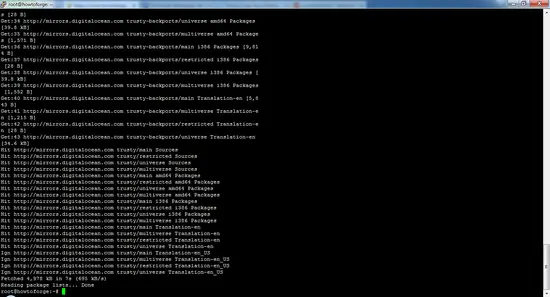
2. Next step is to install the pip package manager on your system. As you can see, the command will install many dependencies as well.
apt-get install python-pipPress Y to continue
Sample output:
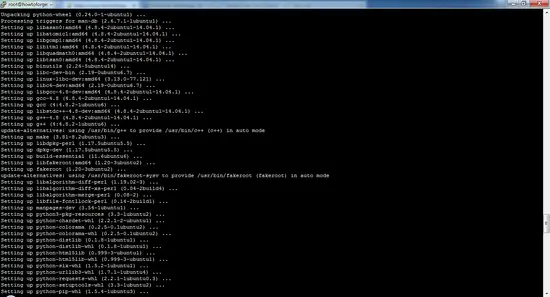
3. After installing the package, you can install the application using this pip command:
pip install speedtest-cliDownloading/unpacking speedtest-cli Downloading speedtest_cli-0.3.4-py2.py3-none-any.whlInstalling collected packages: speedtest-cliSuccessfully installed speedtest-cliCleaning up...If you want to upgrade the speedtest-cli application in future, you can use this command:
pip install speedtest-cli –-upgradeRequirement already up-to-date: speedtest-cli in /usr/local/lib/python2.7/dist-packagesCleaning up...How to test internet connection speed with speedtest-cli?
Run the speedtest-cli command to test the download and upload speed of your internet connection without any argument:
speedtest-cliTesting download speed........................................Download: 916.39 Mbit/sTesting upload speed..................................................Upload: 489.57 Mbit/sIf you want to check the speed result in bytes instead of bits, then use this command:
speedtest-cli --bytesTesting download speed........................................Download: 114.15 Mbyte/sTesting upload speed..................................................Upload: 49.61 Mbyte/sIf you want to share the speed result with your friends, then you can download the image of the result with URL provided after the result.
speedtest-cli --shareDownload: 900.64 Mbit/sTesting upload speed..................................................Upload: 445.14 Mbit/sShare results: http://www.speedtest.net/result/5100016286.pngBelow is the picture of my speed test result from the test above.
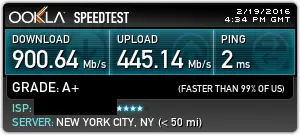
If you want information only on ping, download and upload then use:
speedtest-cli --simplePing: 5.23 msDownload: 877.56 Mbit/sUpload: 162.21 Mbit/sYou can also check the list of server based upon the distance in km by using:
speedtest-cli --list2628) Telstra (Adelaide, Australia) [17098.98 km]4051) Vodafone Hutchison Australia (AE) (Adelaide, Australia) [17098.98 km]...........................................................................3254) Vodafone Hutchison Australia (PH) (Perth, Australia) [18700.26 km]1931) IX Australia (Perth, Australia) [18700.26 km]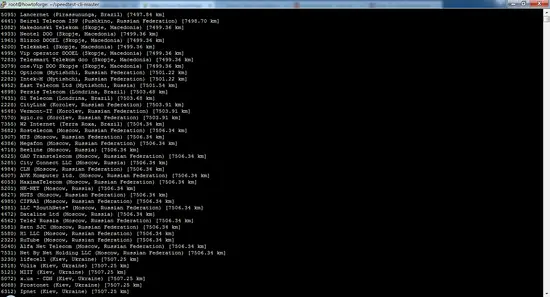
By searching the list in terms of distance, you might have generated a big list of the servers. If you want to check the result for servers of a specific area, then you can check that by piping the result to the grep command (Australia is an example of the area):
speedtest-cli --list | grep –i Australia2604) Telstra (Brisbane, Australia) [15501.92 km]1594) 'Yes' Optus (Brisbane, Australia) [15501.92 km]...............................................................................................3254) Vodafone Hutchison Australia (PH) (Perth, Australia) [18700.26 km]1931) IX Australia (Perth, Australia) [18700.26 km]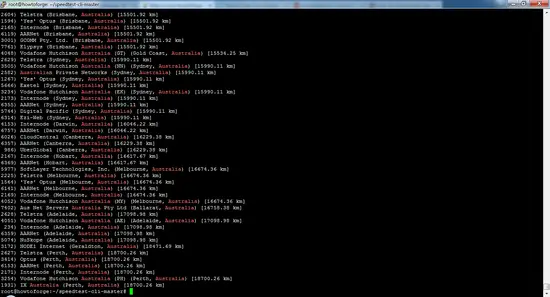
To test the connection speed against a specific server, you have to use the server ID generated in step 5 and 6.
speedtest-cli --server [server ID]speedtest-cli --server 2604Here server ID 2604 is used as an example:
Hosted by Telstra (Brisbane) [15501.92 km]: 452.614 msTesting download speed........................................Download: 28.79 Mbit/sTesting upload speed..................................................Upload: 11.71 Mbit/sIf you want to check the help and version number of the speedtest-cli tool, use these commands:
speedtest-cli --version0.3.4speedtest-cli --helpusage: speedtest_cli [-h] [--bytes] [--share] [--simple] [--list] [--server SERVER] [--mini MINI] [--source SOURCE] [--timeout TIMEOUT] [--secure] [--version]Command line interface for testing internet bandwidth using speedtest.net.--------------------------------------------------------------------------https://github.com/sivel/speedtest-clioptional arguments: -h, --help show this help message and exit --bytes Display values in bytes instead of bits. Does not affect the image generated by --share --share Generate and provide a URL to the speedtest.net share results image --simple Suppress verbose output, only show basic information --list Display a list of speedtest.net servers sorted by distance --server SERVER Specify a server ID to test against --mini MINI URL of the Speedtest Mini server --source SOURCE Source IP address to bind to --timeout TIMEOUT HTTP timeout in seconds. Default 10 --secure Use HTTPS instead of HTTP when communicating with speedtest.net operated servers --version Show the version number and exit