How to Install Netdata Monitoring Tool on Ubuntu 18.04 LTS
Netdata is a free, open source, simple and real-time performance and health monitoring tool with a beautiful web front-end. You can monitor CPU, RAM usage, disk I/O, network traffic, Postfix and much more using Netdata. Netdata gathers real-time performance data from Linux, FreeBSD, MacOS and SNMP devices quickly and effectively.
sudo apt-get install netdata -yOnce Netdata is installed, you can proceed to the next step.
Configure Netdata
By default, Netdata default configuration file located at /etc/netdata/netdata.conf. Now, open the file and change the server loopback address to your server’s IP address.
sudo nano /etc/netdata/netdata.confMake the following changes:
[global]
run as user = netdata
web files owner = root
web files group = root
# Netdata is not designed to be exposed to potentially hostile
# networks.See https://github.com/firehol/netdata/issues/164
bind socket to IP = 192.168.0.234
Save and close the file, then restart Netdata service to apply the changes:
sudo systemctl restart netdataYou can check the status of Netdata with the following command:
sudo systemctl status netdataOutput:
? netdata.service - netdata - Real-time performance monitoring
Loaded: loaded (/lib/systemd/system/netdata.service; enabled; vendor preset: enabled)
Active: active (running) since Thu 2018-08-16 06:03:01 UTC; 3min 29s ago
Docs: man:netdata
file:///usr/share/doc/netdata/html/index.html
https://github.com/firehol/netdata
Main PID: 3317 (netdata)
Tasks: 14 (limit: 2855)
CGroup: /system.slice/netdata.service
??3317 /usr/sbin/netdata -D
??3350 bash /usr/lib/x86_64-linux-gnu/netdata/plugins.d/tc-qos-helper.sh 1
??3353 /usr/lib/x86_64-linux-gnu/netdata/plugins.d/apps.plugin 1
Aug 16 06:03:01 ubuntu1804 systemd[1]: Stopped netdata - Real-time performance monitoring.
Aug 16 06:03:01 ubuntu1804 systemd[1]: Started netdata - Real-time performance monitoring.
Access Netdata Web Interface
Netdata is now installed and listening on port 19999. Open your web browser and type the URL http://192.168.0.234:19999. You will be redirected to the Netdata default dashboard:
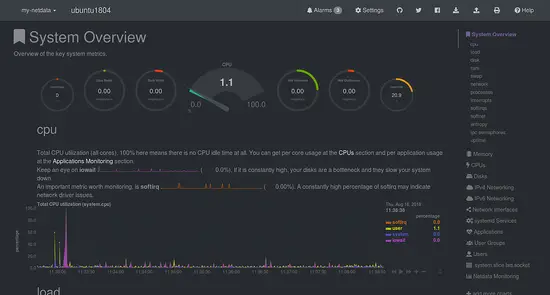
Load and Disk Usage
Source : https://www.howtoforge.com/tutorial/how-to-install-netdata-monitoring-tool-on-ubuntu/
Posted on: December 13, 2018, by : Julian's | 52 views